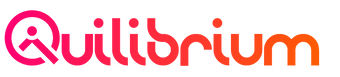Setting up your Node (v2.1.0-p2)
8. Generate your config.yml and keys.yml files
If you have a ceremony voucher hex file, do 8.A.
If you do not have one, do 8.B.
8.A. Import your voucher hex (optional)
Return to step 1
Note: Only applicable for those who has an offline voucher (from April 2023 offline declaration for the Freedom of Internet ceremony).
If you do not have a voucher, skip this section and do Section VI.B.
Run:
sudo vim /root/voucher.hexPress i to start inserting text into voucher.hex file
Copy-paste the 228-character voucher hex into the file
Press esc to stop the insert-text mode
Press shift + :wq, and press enter or return on the keyboard
Run:
cd ~/ceremonyclient/node
GOEXPERIMENT=arenas node-2.1.0.2-linux-amd64 -import-priv-key `cat /root/voucher.hex`Take note of your Peer ID. The Peer ID may act as your Q Wallet later on.
It will be one of the last lines in the response, starts with 'Qm' with a label Peer ID.
Once you see the logs start to trail, you would want to stop the node for now because we will modify config.yml on the next step.
You need to open a new terminal window and SSH into your VPS again as root.
Run:
ps aux | grep nodeand look for the PID of the process whose name is similar to this syntax /tmp/go-build1611759050/b001/exe/node.
That's the node app. Once you know the PID of the node app, run:
kill -9 <PID>This will kill the process for the node app. You may proceed to the next section.
8.B. Start the ceremonyclient service as per normal, to Create your Q Wallet and .config folder
Return to step 1
Note: Only applicable if you skipped 6.A., because you do not have an offline voucher.
Run:
service ceremonyclient startAs this will trigger for your Q Node to startup, all you really need right now is for the startup script to create you the .config folder inside ~/ceremonyclient/node - to have the 2 files - config.yml and keys.yml created.
Once you see the logs start to trail, you would want to stop the node for now because we will modify config.yml on the next step.
You need to open a new terminal window and SSH into your VPS again as root.
Simply run:
service ceremonyclient stop