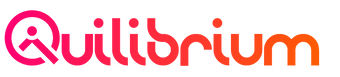Setting up your Node (v2.1.0-p2)
10. Safekeep the Q Wallet Private Key and Encryption Key
DO NOT FORGET TO DO THIS STEP.
1. keys.yml
Go to ceremonyclient/node folder.
cd ~/ceremonyclient/nodeRun:
sudo vim .config/keys.ymlCopy the following lines on an external file or note on your personal desktop/laptop.
default-proving-key:
id: default-proving-key
type: 0
privateKey: abcde258a29d0eabcde8eaed9741c404133c35f4d781d5c16dff83d4b55efghije77092b91308b6c5b03f39866e01891e643583e5fb00f3f81f3538e19bc25edb931c6ce5d30df1d76de2b4714d2256f49f8e3a141a114ff049d9b1f2c2d3bfc43ba027bac9077thisisafakeprivatekeyc6c5962c1975fe82980fac3b4aa85c1a8bd8cdf4f5163f01405abcde
publicKey: abcde0486a744fc63thisisafakeprivatekeyd8df16af8e287f8bb7fbc9206e24cb7f054a53cacda84fca62337f9e2b3dca20f9121cbxxxxx
...rest of the keys.yml filePress shift + :q, and press enter or return on the keyboard
2. config.yml
Go to ceremonyclient/node folder.
cd ~/ceremonyclient/nodeRun:
sudo vim .config/config.ymlCopy all text, found in the config.yml file, on an external file or note on your personal desktop/laptop.
key:
keyManagerType: file
keyManagerFile:
path: .config/keys.yml
createIfMissing: false
encryptionKey: abcde4fbef10d6b75c8a5d3xxxxx8c9298e0561c6xxxxxxef4ad345e279xxxxx
...rest of the config.yml filePress shift + :q, and press enter or return on the keyboard